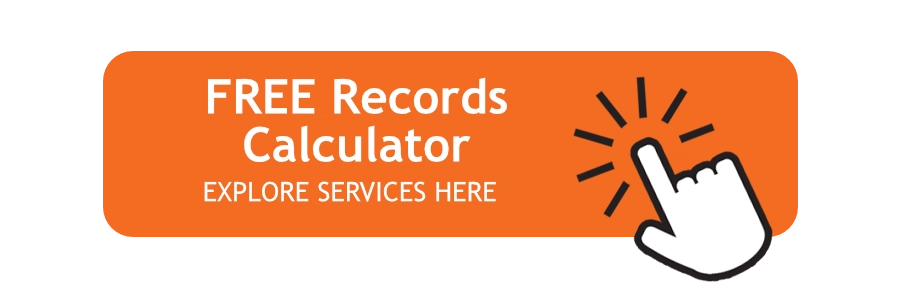Digital documents and word processing software have changed the way we work in a number of positive ways. However, they can also be a source of frustration, particularly if your scanner doesn’t have native OCR, and you’re left with an un-editable image of a document scan. The good news is that there are simple solutions, and it’s fairly straightforward to learn how to scan and edit a document.
How to Edit a Scanned Document on a Personal Computer
If you’re just scanning a few documents on a personal or office scanner, you’ll likely need to do a bit of file conversion, unless you’re one of the lucky few that has a scanner with OCR capabilities. Below are a few options and explanations on how to make it so you can edit a document after you scan it.
Free Options that Enable Edits to a Scanned Document
If you’re not looking to spend any money, Google Docs and Microsoft OneNote have built in OCR that can read text from PDF, JPEG, PNG, and GIF files. Many scanners will scan directly to a PDF file format, which makes this route a simple one.
Google Docs
Once you’ve scanned the document, the process looks like this:
Upload the document to your Google Drive account by clicking New, then File upload, and select the scanned file
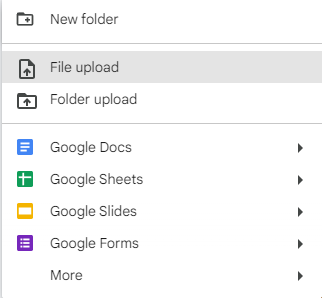
In Google Drive, right click on the file and select Open with, and choose the Google Docs option

Once you finish this, you’ll be able to edit your document. However, if the scanned document has lists, tables, columns, footnotes, or endnotes, the OCR on Google Docs may not be able to transfer it.
Microsoft One Note
Another free option, if you already have the Microsoft Office suite, is to use OneNote to convert the file. While its conversion isn’t perfect, and can suffer from the same limitations as Google Docs, it still is effective as a free conversion. The process for OneNote looks like this:
Insert the picture or PDF into OneNote.
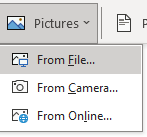
Right-click on the image in OneNote, and choose the Copy Text from Picture option.
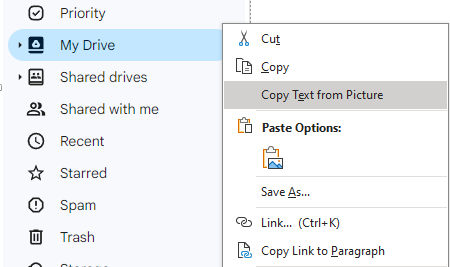
Paste the text to Word or whichever word processing software you use.
The major con of this method is that you will often have to re-format the text taken from the image.
Premium Software Option
If you’re willing to part with some cash for a higher level option, the premium version of Adobe Acrobat offers easy conversions and a number of other features that make it incredibly simple to scan and edit a document at your home or office.
Adobe
With the premium version of Adobe Acrobat, turning a PDF into an editable version is as simple as selecting the Tools option, and then selecting Edit PDF. This will automatically apply OCR, and you can then edit or convert the document to another file type, like a Word Document, from the Acrobat interface.
When OCR Scanning Services are Helpful
If you’re just looking to scan and edit one or a few documents, the options above will likely serve you just fine. However, if you’re wondering how to scan and edit a document batch, or you frequently need to scan and edit large numbers of documents, a scanning service presents a good solution.
Professional scanning services use devices that have native OCR capabilities, meaning that you will be able to change and edit your document as soon as it’s uploaded into your files or document management system.
With large numbers of documents, this can save businesses significant time, and in conjunction with a document management system, can improve efficiency and allow your office to operate on a digital first basis.
Find Services That Let You Scan and Edit Documents with Record Nations
Record Nations works with a nationwide network of scanning partners that use the latest in OCR technology. To find a scanning solution for your business, give us a call at (866) 385-3706, or fill out the form on the page, and we’ll find you a scanning partner that can convert your physical documents into easily editable and accessible digital documents.